To configure cPanel emails to relay via Brevo / Sendinblue, ensure that you are the root user of the server.
Login to your cPanel & WHM Admin Panel as Administrator. Go to Home >> Service Configuration >> Exim Configuration Manager.
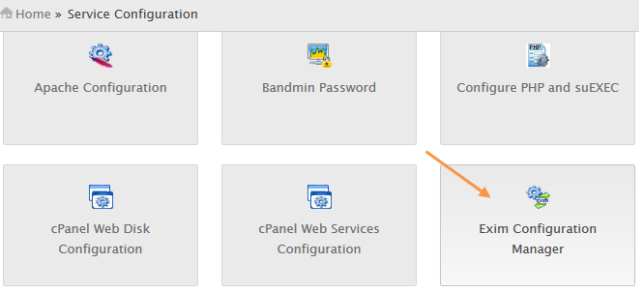
Click on Advanced Editor.
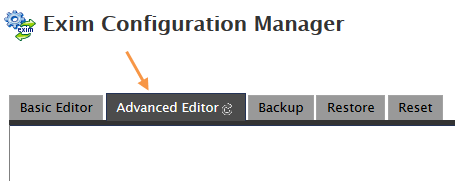
Enter the following in the AUTH Box (replace username and apikey with the actual values. Learn more here.):
sendinblue_login:
driver = plaintext
public_name = LOGIN
client_send = : username : apikeyAdd a route in the ROUTERSTART Configuration Box:
send_via_sendinblue:
driver = manualroute
domains = ! +local_domains
transport = sendinblue_smtp
route_list = "* smtp-relay.brevo.com::587 byname"
host_find_failed = defer
no_moreAdd a transport to the TRANSPORTSTART Configuration Box:
sendinblue_smtp:
driver = smtp
hosts = smtp-relay.brevo.com
hosts_require_auth = smtp-relay.brevo.comOnce you have completed, save all changes. Exim will restart automatically and the changes will take effect.
To confirm that the setup is correct, follow the following steps:
- Send an email from webmail (remember its subject).
- Login to Brevo / Sendinblue and proceed to the Transactional tab.
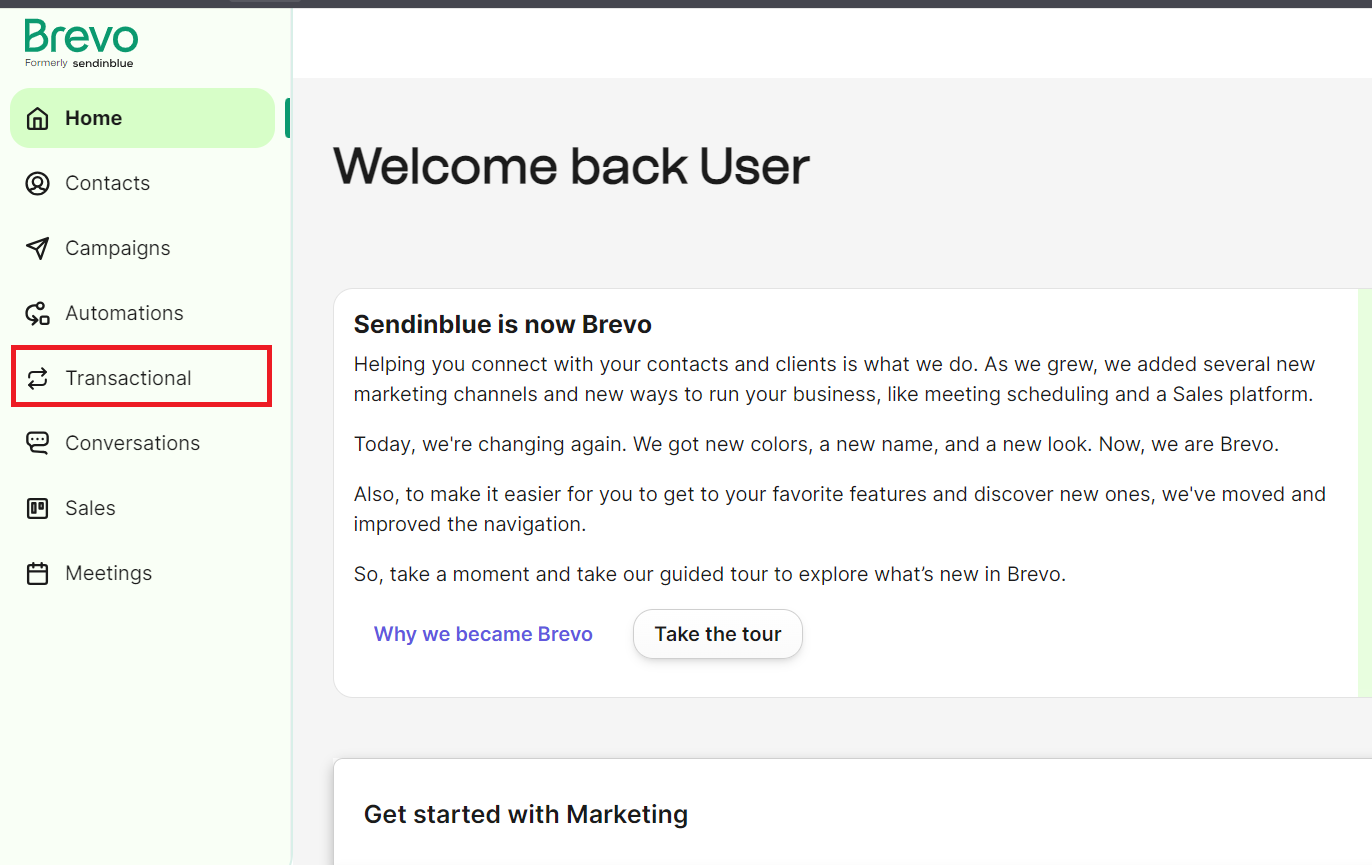
- Click on the logs tab. You should see the email that you sent in step 1.