To install WP Email Manager plugin, first download it from the my account page. Once downloaded, you can install it on your WordPress website using the following methods:
Install using the WordPress Admin Plugin Upload
Single Site Upload
Go to WordPress admin and visit Plugins » Add New page. After that, click on the ‘Upload Plugin’ button on top of the page.
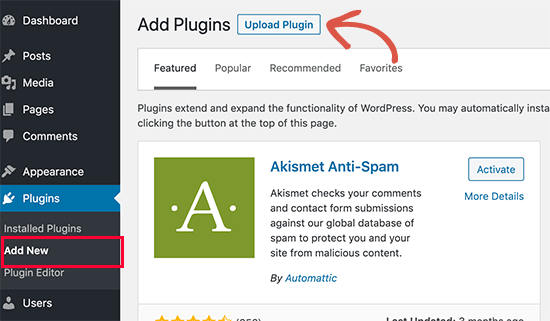
This will reveal the plugin upload form. Here you need to click on the ‘Choose File’ button and select the plugin file you downloaded earlier to your computer.
After you have selected the file, you need to click on the ‘Install Now’ button. WordPress will now upload the plugin file from your computer and install it for you. You will see a success message after the installation is finished.
Once installed, you need to click on the Activate Plugin link to start using the plugin.
Multisite Upload
To install on a WordPress multisite installation, you need to visit My Sites » Network Admin » Plugins.
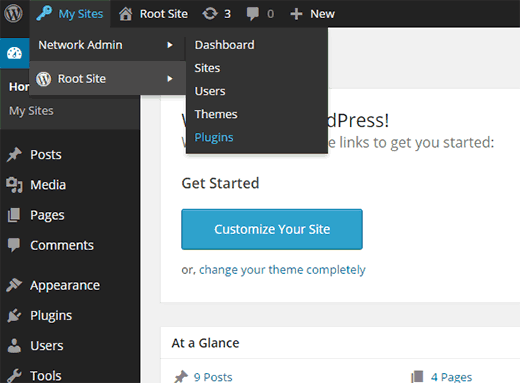
On the network plugins page, click on the add new button to install a new plugin.
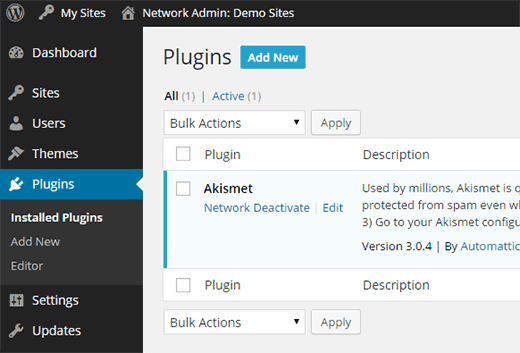
After the installation, you will see a link to network activate the plugin. Once you network activate a plugin, it will be available to all the sites on your multisite network.
Manually Install using FTP
In some rare cases, your WordPress hosting provider may have file restrictions that could limit your ability to install a plugin from the admin area.
In this situation, your best bet is to install the plugin manually using FTP.
You need to extract the zip file on your computer. Extracting the plugin zip file will create a new folder with the same name. This is the folder that you need to manually upload to your website using a FTP client.
You would need to access your host through the FTP manager. If you do not have your FTP username and password, then contact your WordPress hosting provider and ask them.
Open the FTP client on your computer and connect to your website using the login credentials provided by your web host. Once connected, you need to go to the /wp-content/plugins/ folder on your website.
Next, upload the folder you extracted from the zip file to the /wp-content/plugins/ folder on your web server.
After uploading the files, you need to visit the WordPress admin area and click on the Plugins link in the admin menu. You’ll see your plugin successfully installed on the plugins page.
You need to click on the Activate link below the plugin to start using it.




